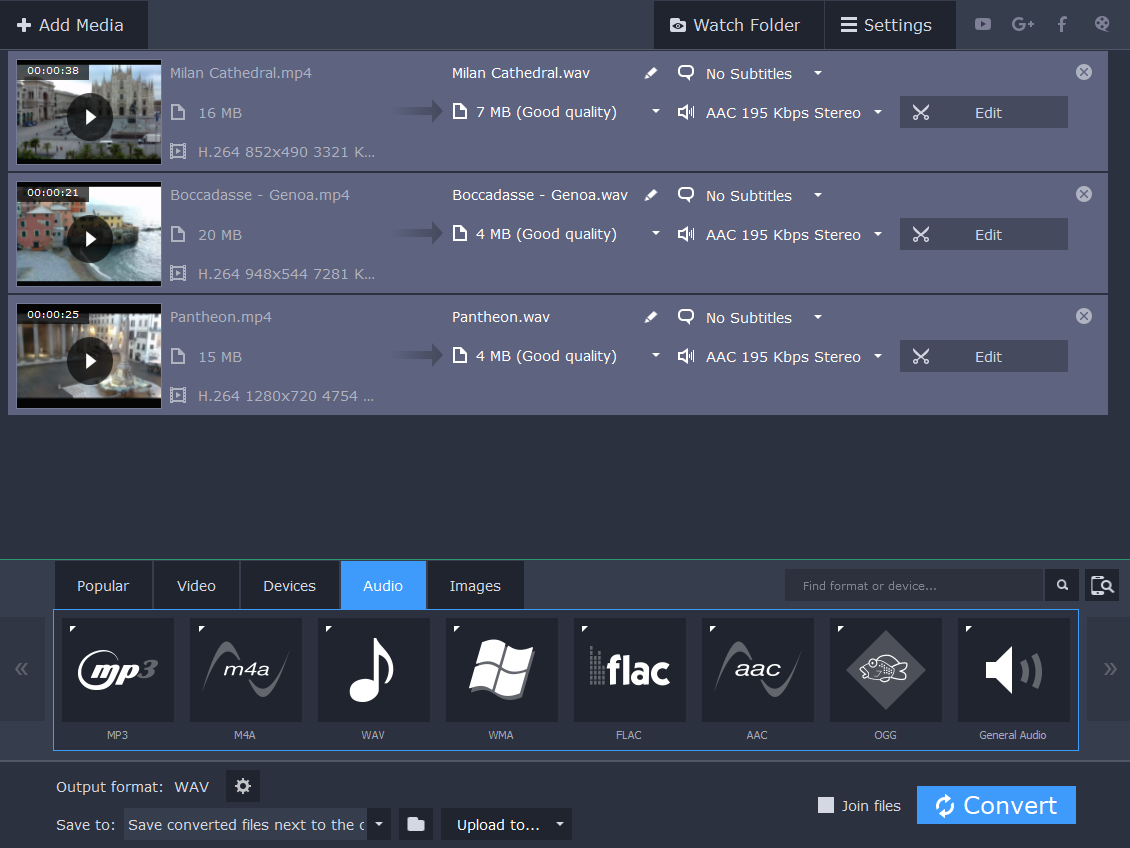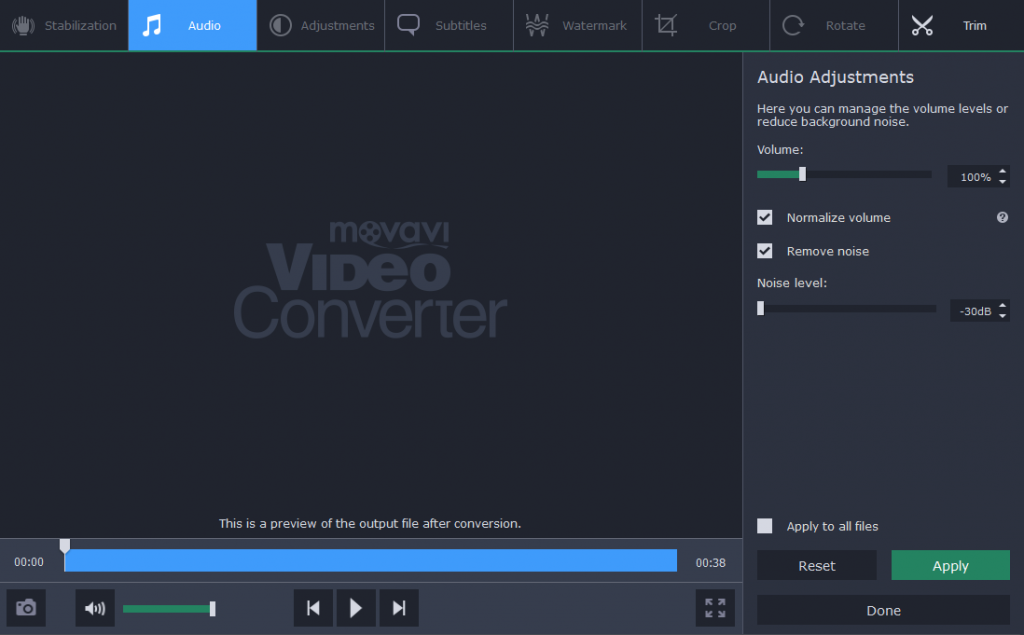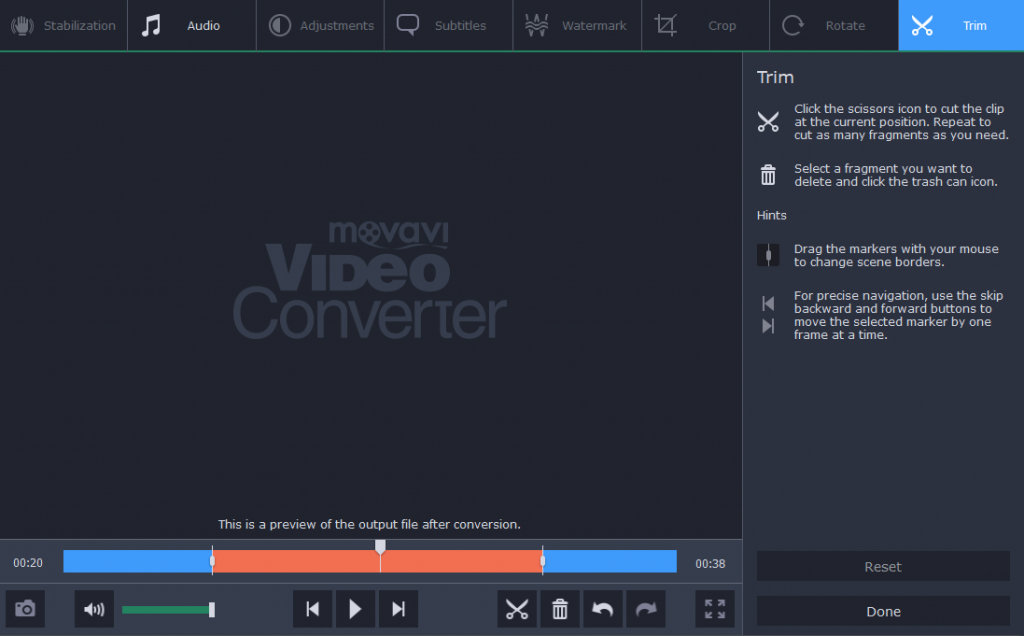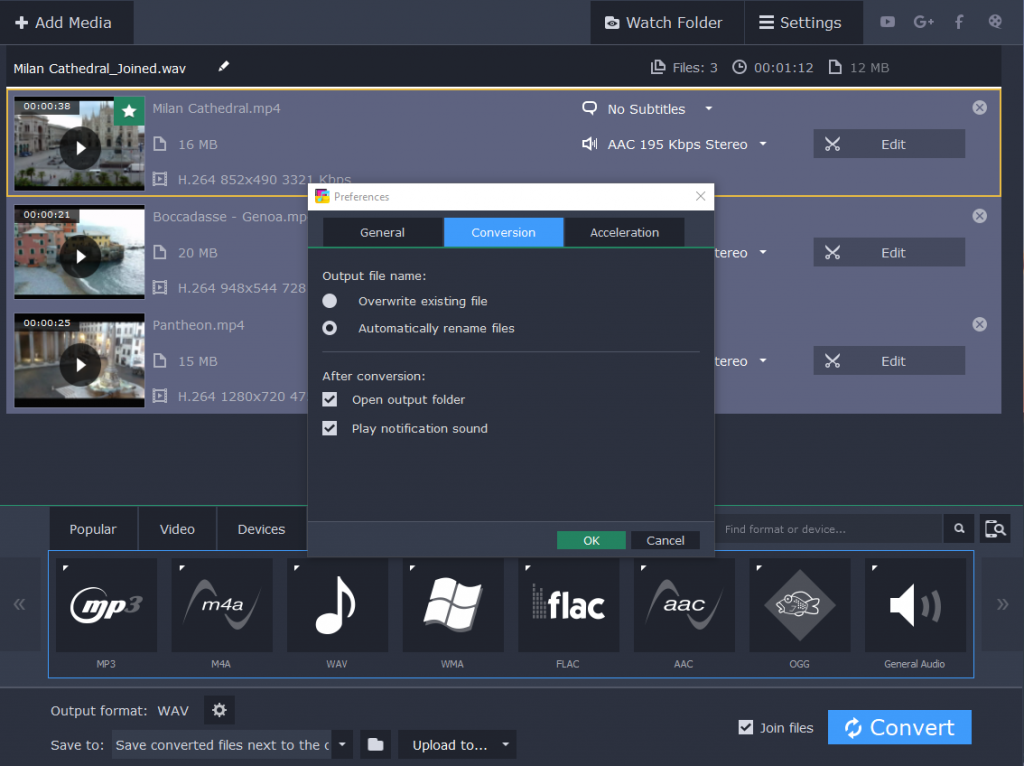When in comes to file conversion you should consider all of the factors: quality of the input file, the desired output quality, the format you need and how fast you want this file to be converted. Each and every format has its own issues and benefits, so let’s take a look at the peculiarities of MP4 to WAV conversion.
MP4 is a very popular video format that is supported by a great range of devices. It can contain audio streams encoded in AAC, ALAC, and others. The difference is in the quality loss. While ALAC is famous for its uncompressed sound, AAC tends to lose some quality.
WAV files usually contain raw and uncompressed audio which is highly appreciated by music lovers. The use of WAV is quite common as it is easily opened by various software applications. So do you see where we are going? If you’ve got high-quality sound in the input file, you’d better convert it to WAV (or any other lossless audio format, by the same token)
To convert MP4 to WAV you can try Movavi Video Converter that will change the format of your files as quickly as possible and keep the original quality of the audio.
The interface of the program is pretty simple so it won’t take you much time to get familiar with its tools. First, you’ll need to upload all the files to the program – either by dragging them into the window or by clicking Add Media in the upper-left corner.
If you intend to convert MP4 to WAV on a regular base, then you’d probably want to automatize the whole process. Consider creating a folder on your computer and put all the videos there. Then select it as a Watch Folder, specify the conversion parameters and then just regularly update the content of the folder – it will be converted as soon as you put it there and launch the software. During conversion the program can be minimized to the system tray – this reduces the CPU load for better performance.
The converter works with various formats that you can find under the tabs Popular, Video, Audio, and Images. There is also one more tab – Devices – where you can choose the model of your gadget and adapt your file for it. Plus, you can type the necessary format (in our case, WAV) in the search bar.
A slight disadvantage of the WAV format – you cannot change its bitrate while converting to some other audio formats (MP3, WMA, M4A, AAC, OGG) you can choose a higher or lower bitrate. This affects the output file size as well – you cannot change it either.
What you can do is adjust the input file. The converter has a built-in editor with lots of tools like stabilization, color adjustment, cropping, and rotating. However, when you convert to an audio file, there are only two functions available: trimming and quality enhancing.
Trimming: cut the track from both ends or delete fragments from the middle. This will be helpful if you need to convert just a part of the video.
Enhancing: these tools help you improve the quality of the sound. You can normalize the volume, if it’s too low and get rid of the background noises to make the sound clearer.
Basically, that’s all you have to do if you want to convert MP4 to WAV. Before you click on Convert you can join the files and export them as one long audio track.
All in all, if the original audio of your video was in ALAC codec, then converting to WAV will totally worth it – the conversion will be lossless. However when you dealing with AAC codec, then you should consider converting your MP4 to MP3, because WAV won’t get your file a higher quality than it already has and will be unjustifiably big. Obviously, Movavi Video Converter will help you convert your files between any of the formats.